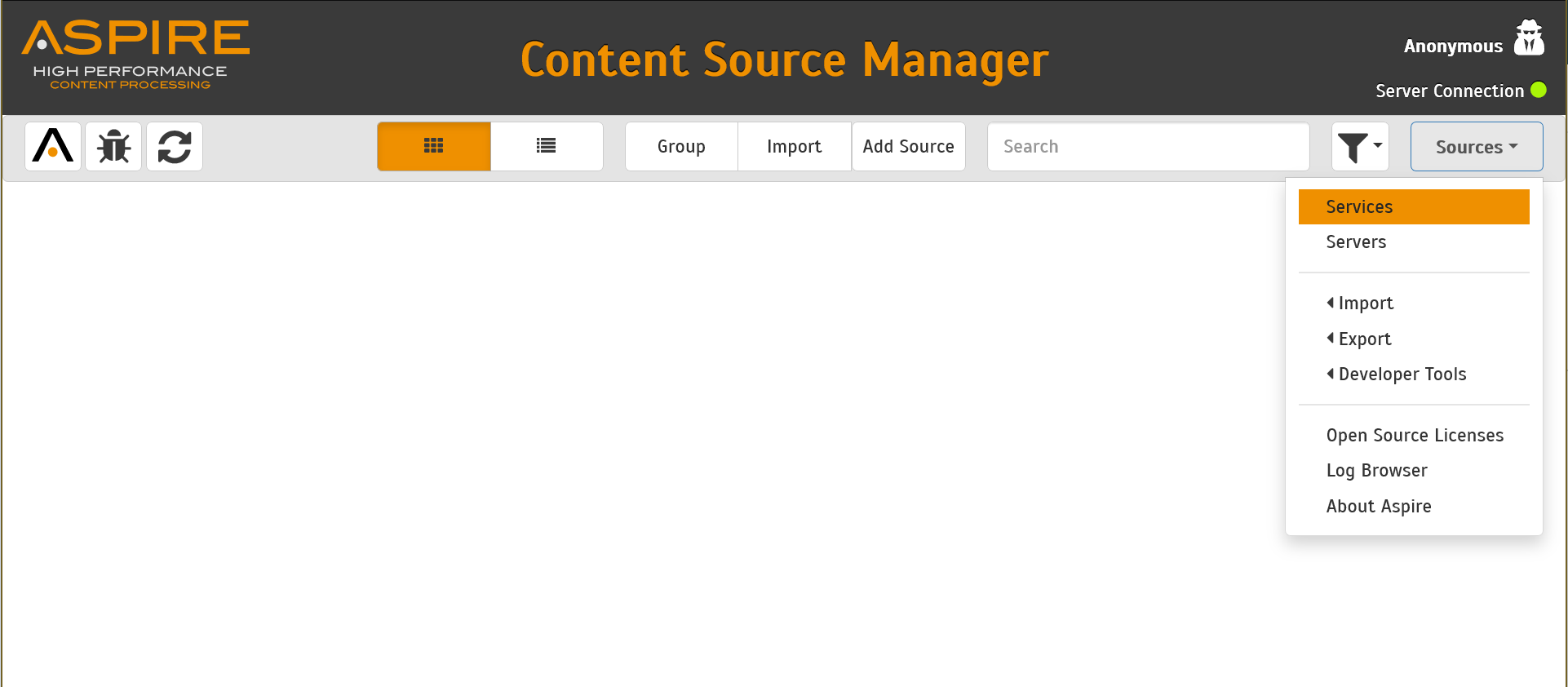Page History
Create a New Azure AD (Active Directory) Service
1. Go to the Aspire Services home page.
2, Add a new Azure Group Expander.
3. In the General tab, set a new name for the service instance.
You should now see the new service running in your Aspire Services home page.
Overview
Content Tools