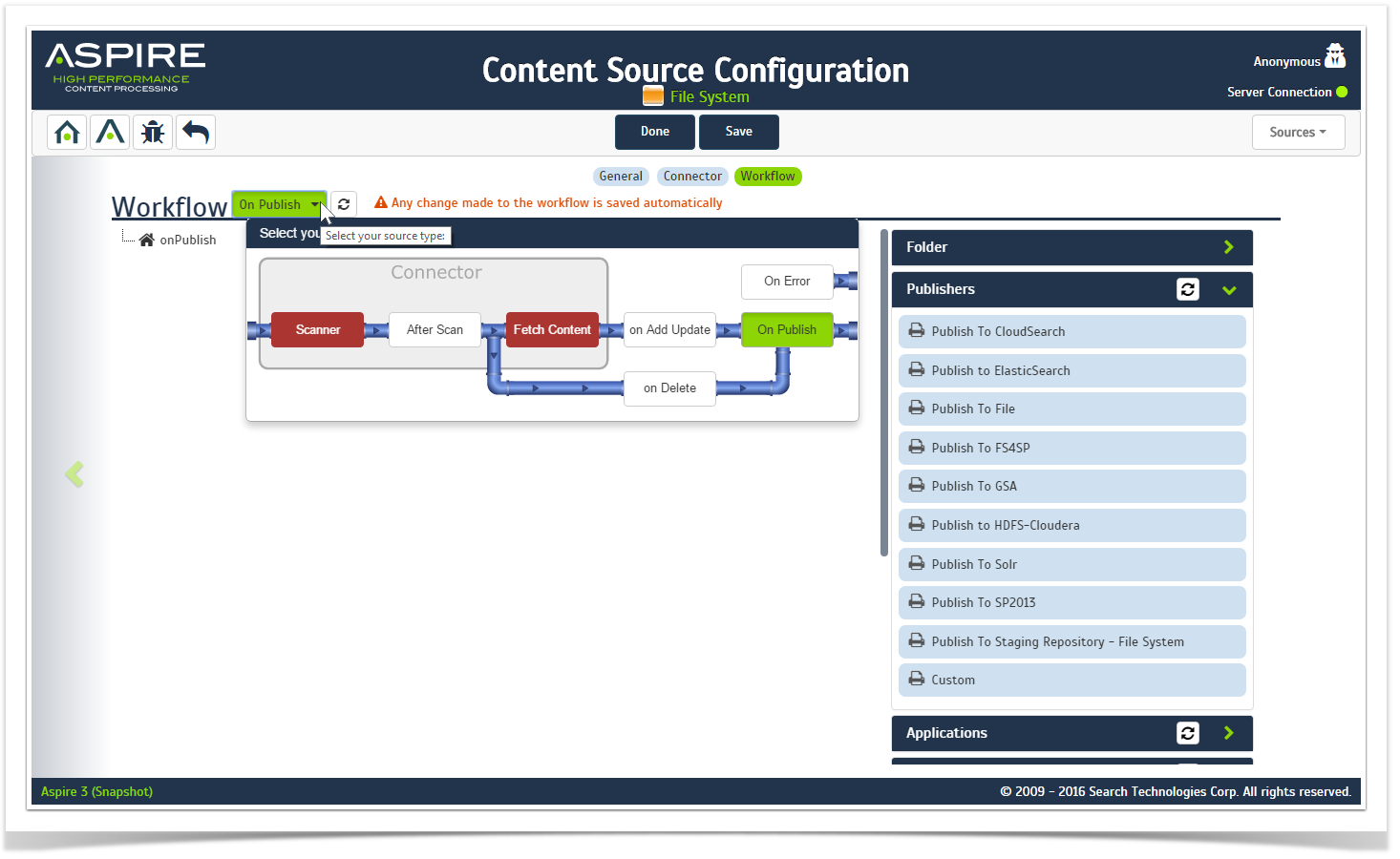Page History
The Aspire
The Aspire User
User Interface (UI) is a lightweight, single-page application
using AngularJS by Google.
- This allows the interface to be faster, cleaner, and more responsive.
- Aspire implements a Dynamic XML Forms (DXF) Open DXF
- library, which is an angular-based component that generates the configuration for all of the components that are available in Aspire.
On this page:
Related pages:
Features
The Admin UI contains the following features.
- HTML5 & CSS3
- Responsive design - Accommodates various resolutions from large desktops to small mobile devices.
- Lightweight - Admin UI is designed for speed and to be lightweight.
- Browser compatibility - Supports most major browsers including Safari, IE10+, Chrome, FF, and Opera. See Browser Compatibility.
- Server connection detection - Constantly checks connectivity with the server to notify you when there's an issue with the connection.
- Real time configuration validation - Uses Dynamic XML Forms (DXF) Open DXF so the component configuration implements various validations.
- Aspire component independence - As its own component, the Admin UI fixes, updates, and upgrades without affecting Aspire code.
Layout
The Aspire UI general layout consists of four sections for all of its pages .
User Bar
- The Aspire logo (links to the Home page).
- The title of the current page.
- The username currently logged on. If Aspire doesn't have a security measure configured, Anonymous appears,
- A Sign out option.
Action Bar
- The general functional groups for the current page.
- In the left side of the bar, links to the Aspire Wiki, Debug Console, Aspire UI Home Page and a page refresh.
Main Container
- The main information about each page which is different depending on the context of the page.
Footer
- The Footer which marks the end of the page.
- The current version of Aspire on the left.
- A link to the Search Technologies web page at the right.
Home Page
The Aspire Home page (or landing page) introduces new features that simplify managing content sources.
- You can begin to create, sort, search, filter, group, and view content sources.
- This page displays the content source cards that show current status, start time, running time, jobs completed, errors, and more.
- You can change each content source card's position to one more suitable. Drag the content source and drop it over the content source where you want to swap places.
- There are features for content source management such as grouping, searching, and filtering content source cards.
Overview
Content Tools