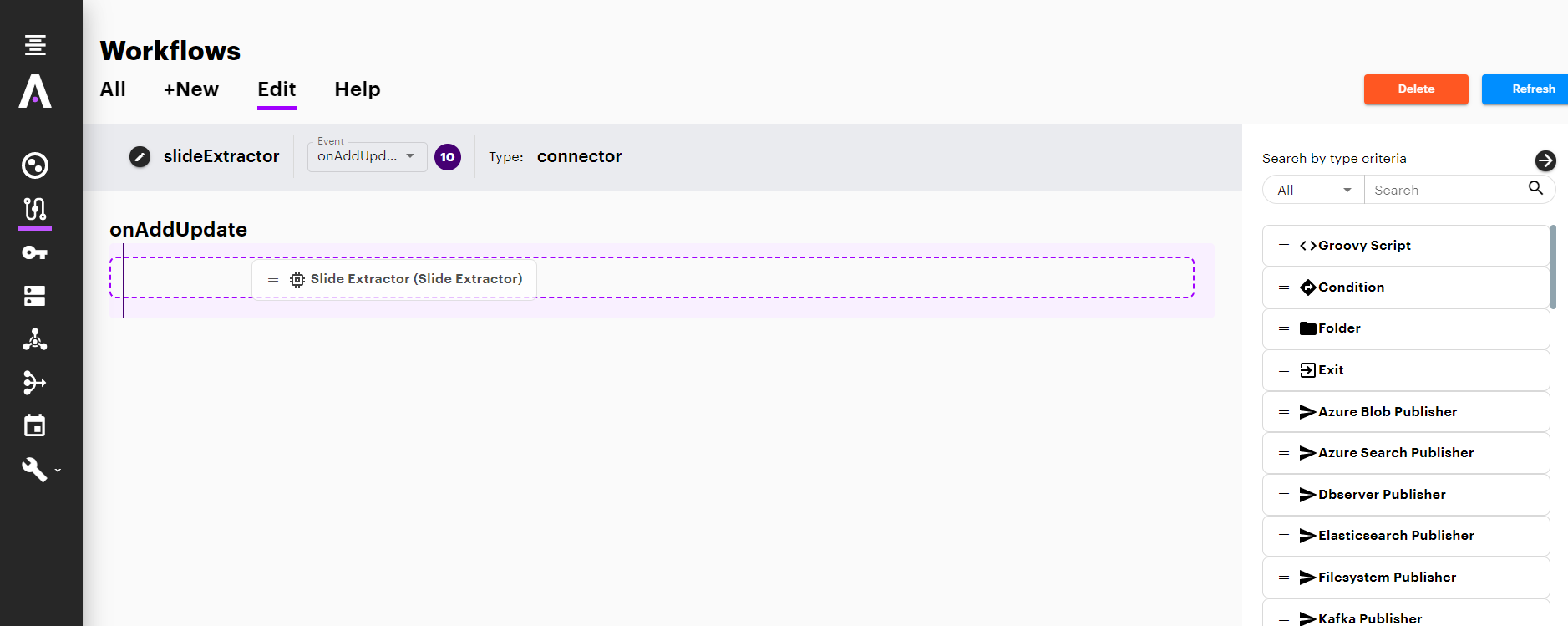Page History
Step 1. Launch Aspire and open the Workflows Page.
Launch Aspire (if it's not already running). See:
- Browse to: http://localhost:50505 and then open the Workflows Page. For details on using the Aspire UI, please refer to this page: Aspire UI.
Step 2. Add or select a Workflow.
- Add a new workflow or open an existing workflow.
- For this step, please refer to the Workflow Introduction.
Once you've clicked on the Add button, it will take a moment for Aspire to download all the necessary components (the Jar files) from the Maven repository and load them into Aspire. Once that's done, the component will appear in the Workflow Tree.
| Info |
|---|
For details on using the Workflow section, please refer to the Workflow introduction. |
Overview
Content Tools