Versions Compared
Key
- This line was added.
- This line was removed.
- Formatting was changed.
| Easy Heading Free | ||||
|---|---|---|---|---|
|
Step 1. Launch Aspire and open the Content Source Management Page.
Launch Aspire (if it's not already running). See:
- Browse to: http://localhost:50505. For details on using the Aspire Content Source Management page, please refer to Admin UI.
Step 2. Add a new Content Source.
- For this step please , follow the step steps from the Configuration Tutorial of the connector of you your choice, please refer to . Please refer to the Connector list.
Step 3. Add
aanAspire Text Splitter application to the Workflow.
To add a an Aspire Text Splitter application, drag it from the Applicationssection to the desired Workflow event. This will automatically open the Aspire Text Splitter configuration for the application.


Step 3a. Specify the Field or Fields to Split.
In the "General" “General” configuration section, specify the Field or Fields that need to be split. If multiple fields are being split, separate the names with commas.

Step 3b. Specify a Result Field.
In the "General" “General” configuration section, specify the field that will be created to hold the result of the field(s) splitting.

Step 3c. Specify The Split Type.
In the "Endpoint Configuration" “General” configuration section, specify the type of split to be performed:
- Document: the field(s) will be treated as a whole document and hence, won't be split.
- Paragraph: the field(s) will be split by paragraphs.
- Sentence: the field(s) will be split by sentences.
- Custom: when using the "Custom" “Custom” option, you will be asked to specify a custom regex to split the field(s) contents.
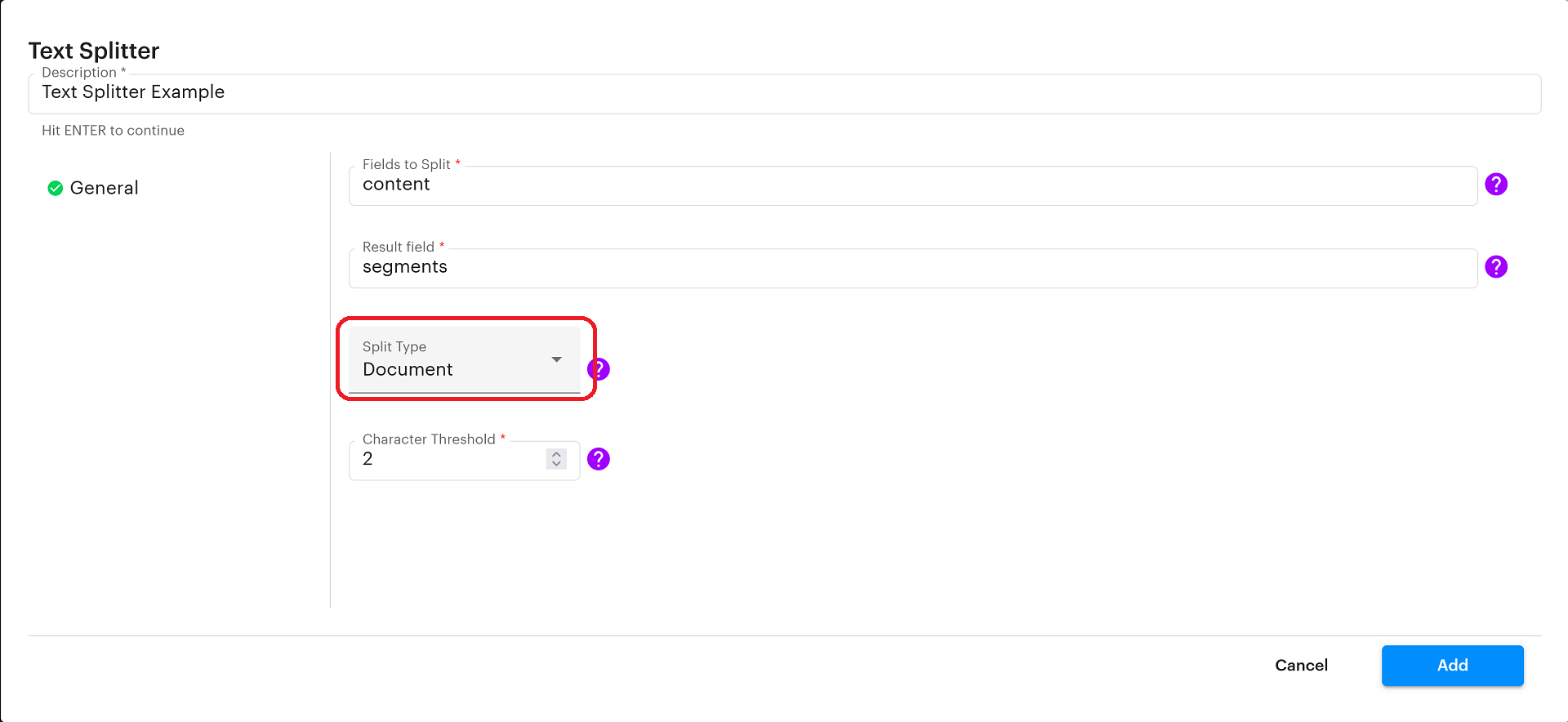
Step
3e3d. Specify a Character Threshold.
In the "General" “General” configuration section, specify the character threshold: if each split section's character length for the split field(s) is less than the specified threshold, it will not be taken into consideration in the output.
After this, you can press the add button to finish the workflow.
Now the workflow component is ready to be used in your Aspire Seeds.

Output example
Here are a couple of examples of the output. The application was set up to split the "content" “content” field by sentences and save the result in the "segments" “segments” field. The first example was done with a threshold of 2 characters and the second with a threshold of 10.
Threshold of 2:

Threshold of 10:
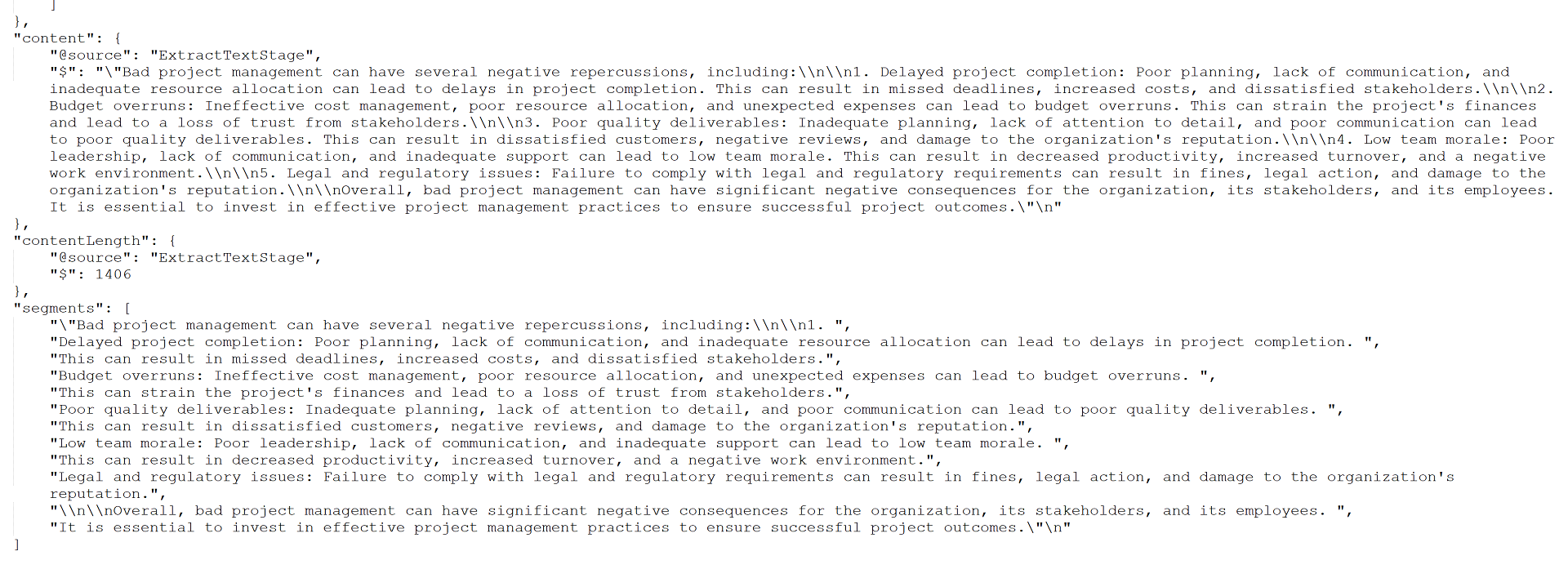
| Info |
|---|
For details on using the Workflow section, please refer to the Workflow introduction. |
- Powered by Atlassian Confluence 7.19.22
- Printed by Atlassian Confluence 7.19.22
- Report a bug
- Atlassian News