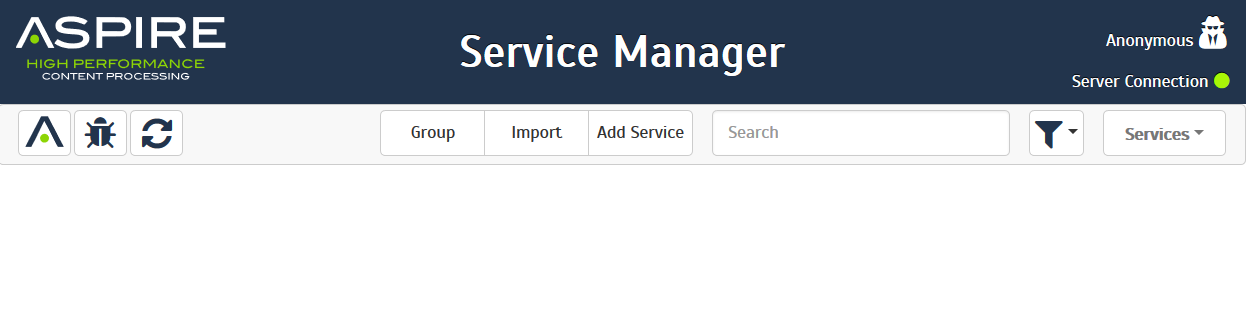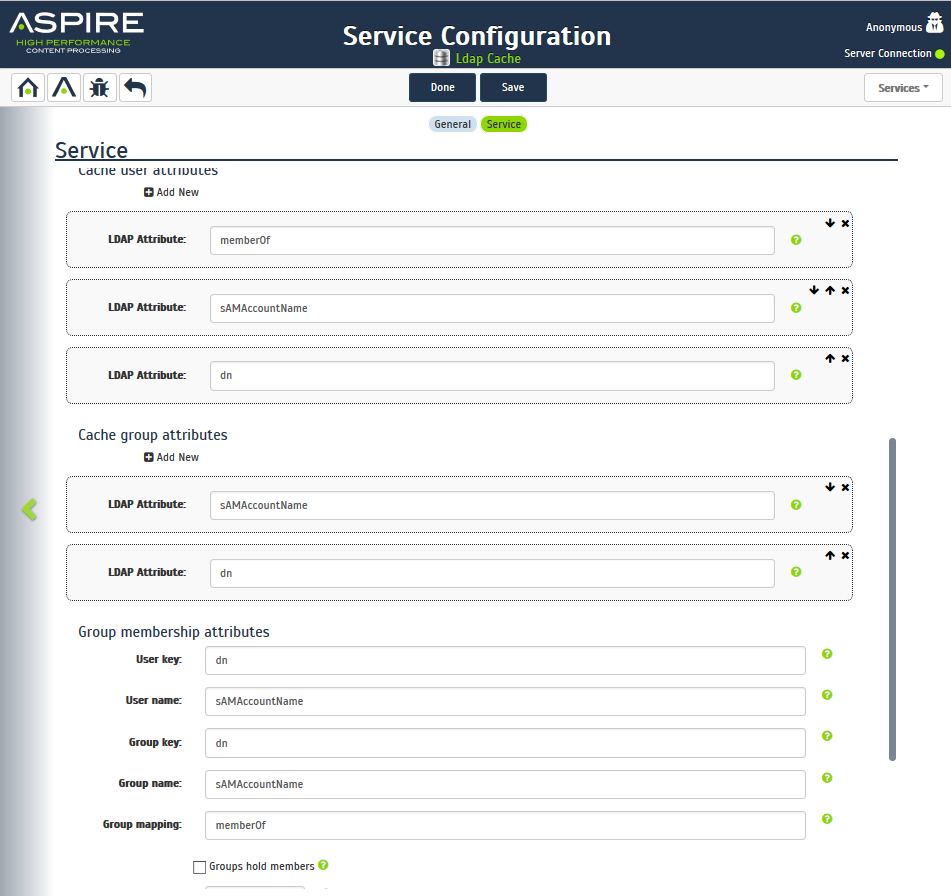Page History
...
Visit the Aspire UI and log in if necessary. You will be presented with the home screen.
- Click Settings to load the Services console.
...
...
Settings menu
2. You should now see the following screen.
...
Services
...
management page
3. Choose Add Service and select LDAP Group Cache.
...
Service selection
4. The service will now load the configuration screen. This may take a moment if the connection to the internet is slow. Once the service has been downloaded, you will see the following:
...
Service configuration
5. Enter a service name .
...
or leave as default.
6. Click the Service tab at the top of the screen or use the “arrow” at the right of the screen to move to the service configuration screen. You will now see the service configuration.
7. Fill Choose the Group Expansion Manager you have previously installed, then fill in the Active Directory connection properties. The Search base is the start point in the directory tree from where searches will be performed, and Scope can be set to define how far down the tree the search will descend – either just the search base, the base and the next level, or the default of the entire Subtree.
User query should be an ldap formed query that will return all of the users that you wish to cache. Typically this will be something like (objectClass=user) although in our case this brings back computer accounts and we are not interested in these, so we extend the query to exclude these using (&(objectClass=user)(!(objectClass=computer))) instead. Group query is the query to return all groups you wish to cache, typically (objectClass=group).
...
Service configuration
8. Scroll the screen to see the Mapping attributes section. In the Mapping attributes fill in the attributes that will allow the user to group mapping to be performed. You must specify the attribute (or the pseudo attribute dn, sometimes it comes as cn) that uniquely identifies the users and groups (the User key and Group key entries) and the attribute that holds the value to be used as the user name and group name (the User name and Group name entries). You also need to specify the Group mapping attribute and whether the Groups hold members.
Notice that any attribute you use in the mappings MUST be specified in the user and group attributes cache. In the following example, as the groups are specified in each user you need to specify the "memberOf" attribute as an user attribute in the cache.
...
Service configuration
9. Choose the frequency with which the cache should be refreshed by setting the schedule.
Select Save to save the configuration and load the service. This may take a moment while the required components are downloaded. Afterthe service is installed, you will be taken back to the Services home page.
...
Content source management page
How the configuration is used
...