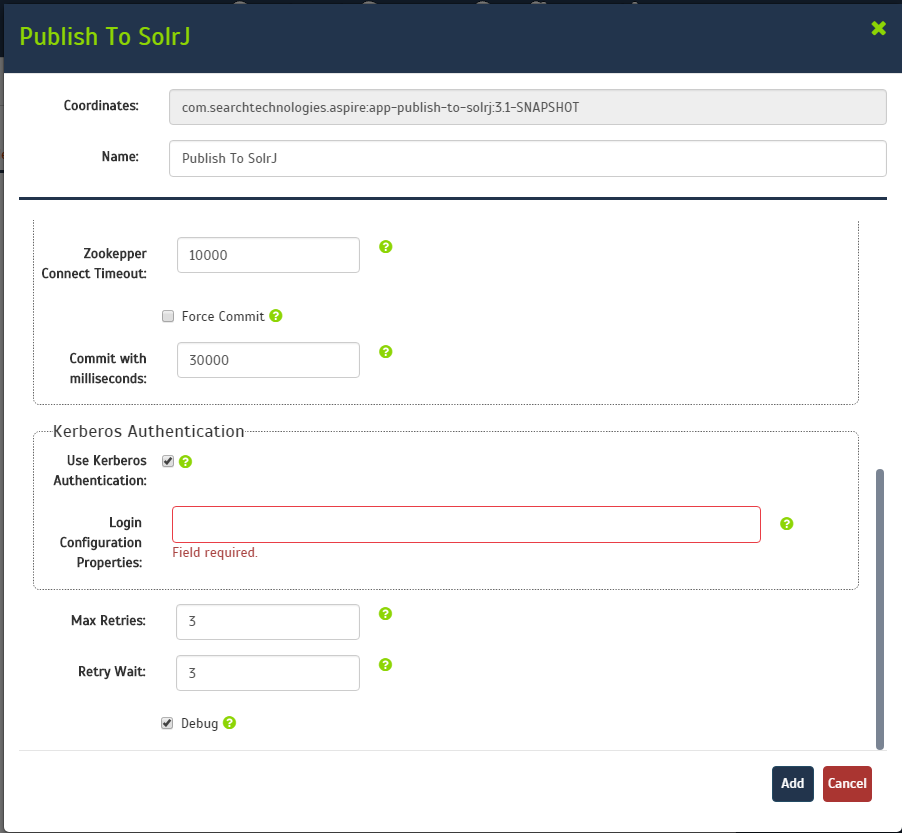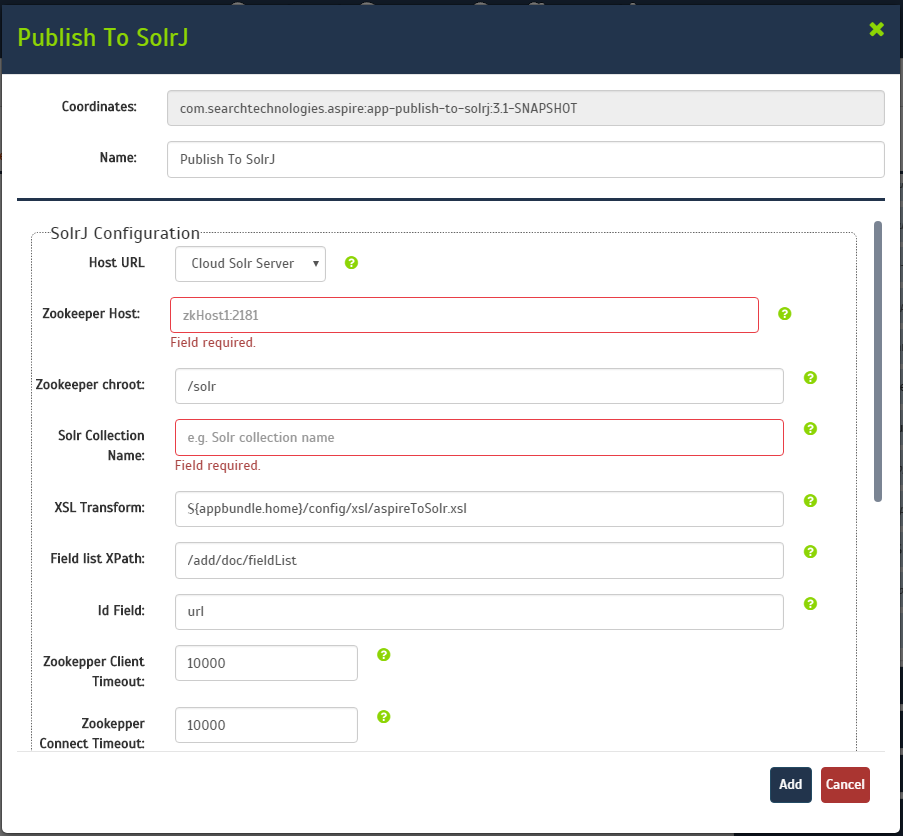Page History
Step 1. Launch Aspire and open the Content Source Management Page
Launch Aspire (if it's not already running). See:
- Browse to: http://localhost:50505.
For details on using the Aspire Content Source Management page, please refer to Admin UI.
Step 2. Add a
newNew Content Source
For this step please follow the step from the Configuration Tutorial of the connector of you choice
, please refer to. Please refer to the Connector list
.
Step 3. Add
Publish to SolrCloud to the Workflow
To add a Publish to SolrCloud drag from the Publish to SolrCloud
(or a custom component using app-publish-to-sorlj coordinates) rule from the Workflow Library and drop to the Workflow Tree where you want to add it. This will automatically open the Publish to SolrCloud window for the configuration of the publisher.
Step 3a. Specify Publisher Information
In the Publish to SolrCloud window, specify the connection information to publish to the SolrCloud .
Name: Enter the name of the publisher. (This name must be unique).
SolrJ Configuration
- Connection Method Type:
- CloudSolrServer: Connects using a Zookeeper url.
- HttpSolrClient: Connects using a Solr url (direct connetion to Solr)
- Host url, depends on the selection of the Connection Method:
- Zookeeper Host: Zookeeper hosts and ports in a comma delimited list (ie: zkHost1:2181, zkHost2:2181, zkHost3:2181)
- Solr Host: A single Solr host and port (ie: solrHost:8993)
- Zookeeper chroot: If you're using a ZooKeeper instance that is shared by other systems, we recommend isolating the SolrCloud znode tree using ZooKeeper's chroot support.
(For example, to ensure all znodes created by SolrCloud are stored under/solr,) - Solr collection name:
- (same collection of all Solr instances of the cloud).
- XSL File Path: set to the default parameter to use the default XSL transformation file.
- To use a custom file, follow the instructions in Edit Xsl.
- Field List XPath: XPath expression to process field list.
- Id Field: The Id used for identify the on Solr index.
- Zookeeper Client Timeout: timeout for the client.
- Zookeeper Connect Timeout: timeout for the client.
- Force Commit: If true, force a commit every time a batch is send to the index.
- Commit with milliseconds: milliseconds to wait before commit a batch to the index.
Kerberos Authentication
- Use Kerberos Authentication: Enable the authentication through Kerberos
- Login Configuration Properties: The path of the pseudo jaas properties file, please check Login Config File.
- Max Tries: Maximum number of retry attempt to index.
- Retry Wait: Seconds to wait before re-trying to index
- .
- Debug: Check if you want to run the publisher in debug mode.
Click
Add
.
Once you've clicked
Add
, it will take a moment for Aspire to download all of the necessary components (
Jar files) from the Maven repository and load them into Aspire.
When that's done, the publisher will appear in the Workflow Tree.
| Info |
|---|
For details on using the Workflow section, please refer to Workflow introduction. |
Anchor LoginFile LoginFile
Step 3b. Edit Login Config File
| LoginFile | |
| LoginFile |
The Login Config file is a pseudo JAAS (Java Authentication and Authorization Service) file; basically use only the properties inside the JAAS file.
For example: Normal JAAS file
| Code Block | ||||
|---|---|---|---|---|
| ||||
Client { com.sun.security.auth.module.Krb5LoginModule required useKeyTab=true keyTab="/home/centos/solr.keytab" storeKey=true doNotPrompt=true useTicketCache=false principal="solr/novalocal@DEV.LOCAL"; }; |
The Login Config file for the publisher should be something like this, only the properties propertyName=propertyValue (the module name and the login type are not necessary)
| Code Block | ||||
|---|---|---|---|---|
| ||||
useKeyTab=true
keyTab="/home/centos/solr.keytab"
storeKey=true
doNotPrompt=true
useTicketCache=false
principal="solr/[email protected]" |