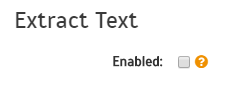Step 2. Add a new Content Source
Step 2. Add a new Content Source
- For this step please follow the step from the Configuration Tutorial of the connector of you choice, please refer to Connector list
Once you've clicked on the Add button, it will take a moment for Aspire to download all of the necessary components (the Jar files) from the Maven repository and load them into Aspire. Once that's done, the application will appear in the Workflow Tree.
For details on using the Workflow section, please refer to Workflow introduction. |