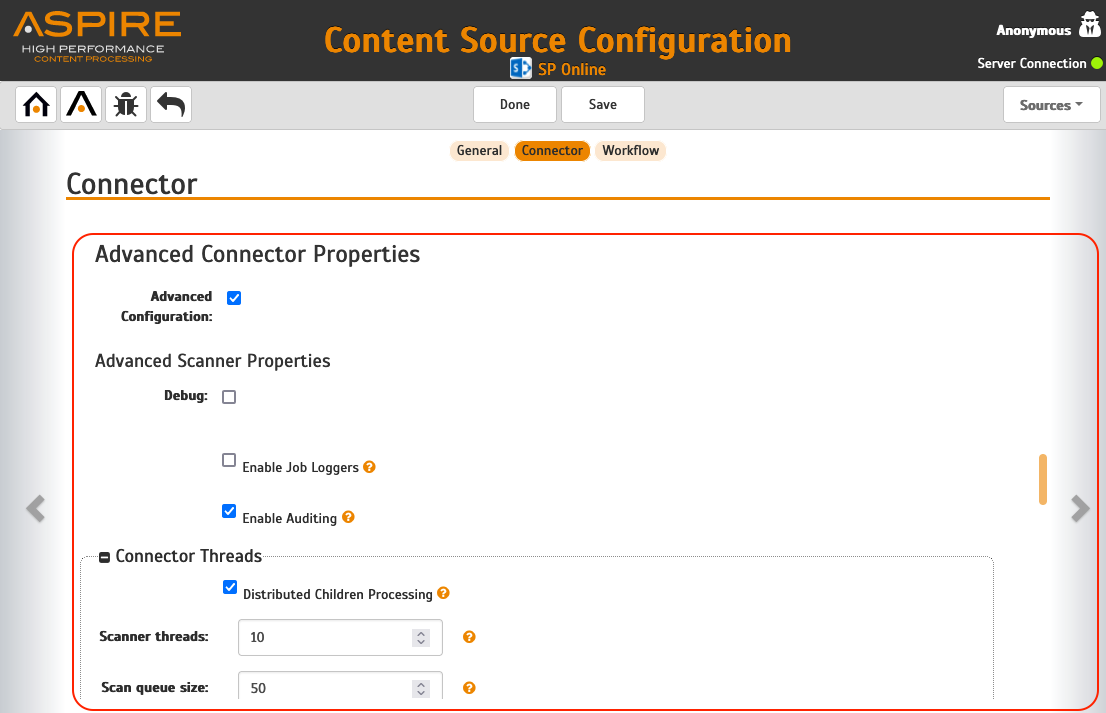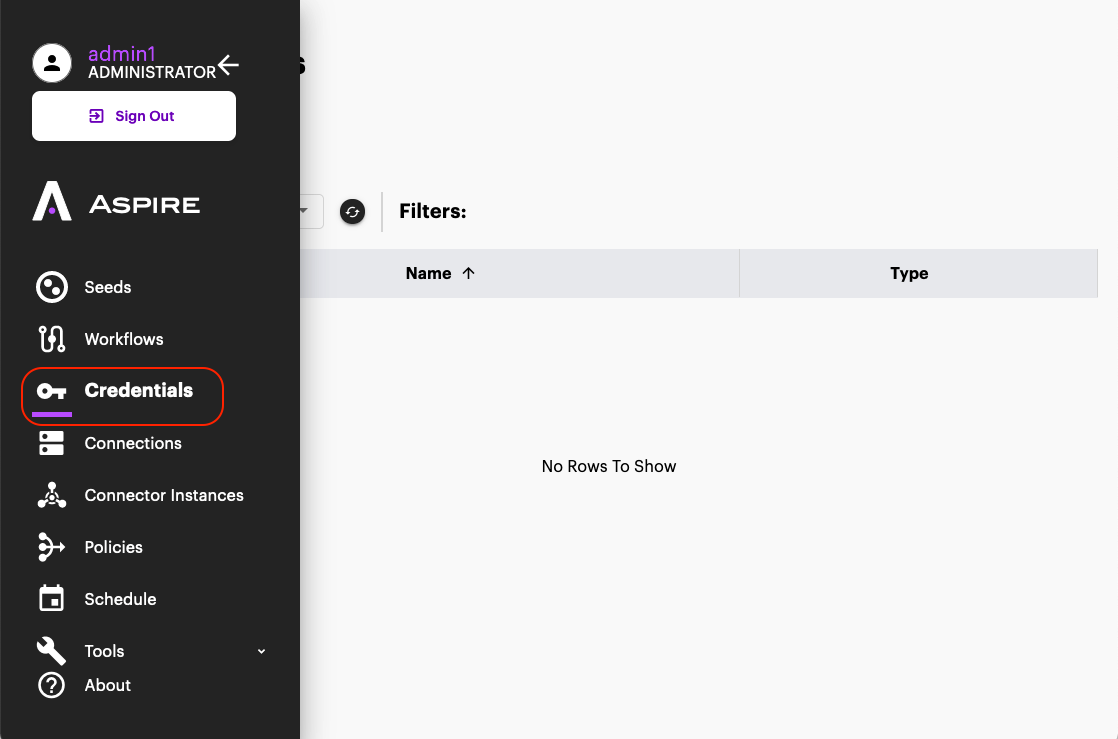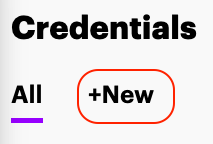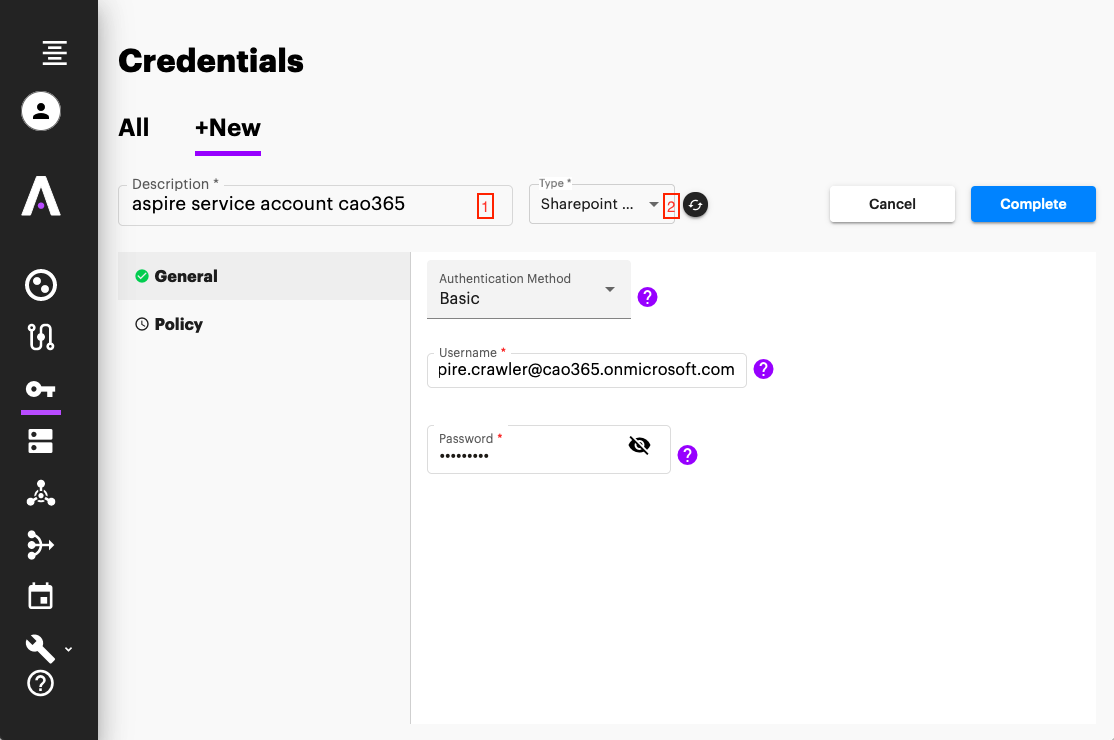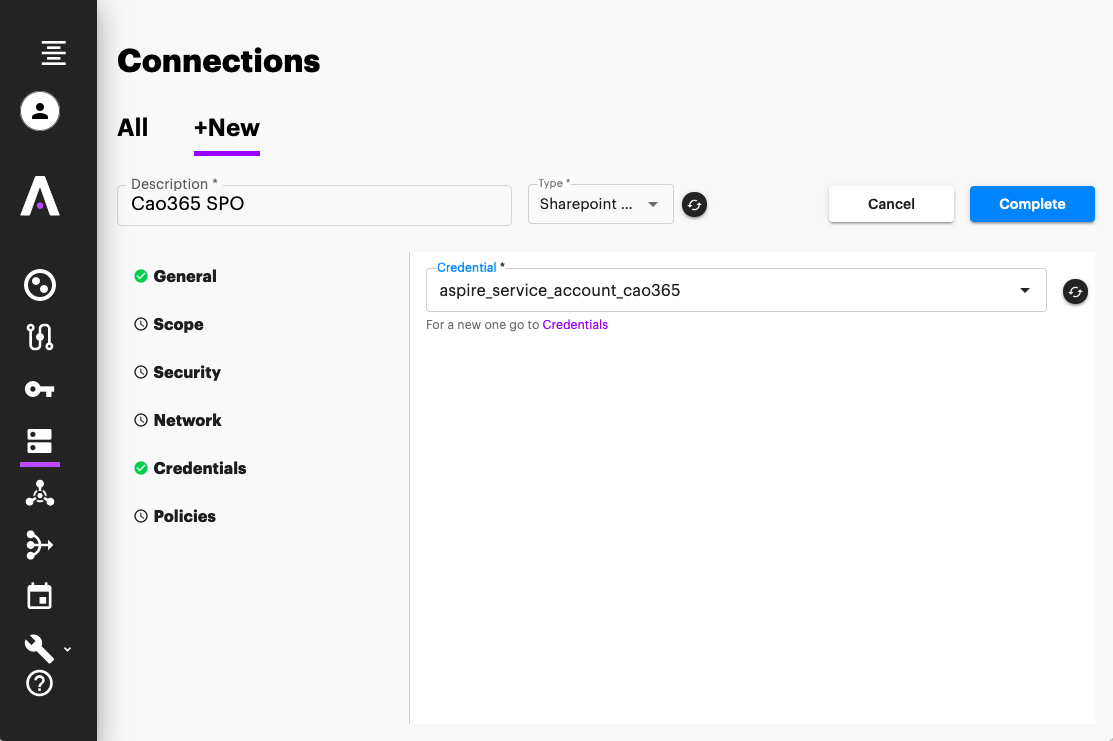Step 1. Resource allocation considerations
Aspire 3 and 4 had a horizontal distributed architecture, where all the Aspire nodes executed the exact same software and configuration. All nodes were equal, which meant more complex synchronization, and hard to balance throughput and resource utilization.
Aspire 5.0 consists of two distinct types of nodes: Manager and Workers. More Manager nodes means more simultaneous crawls. The more worker nodes higher the throughput, but you can have an heterogeneous set of worker nodes, where some would run certain crawls, and the others would run other types of crawls.
For production deployments, where high availability is required, it is recommended to have at least 2 manager nodes, as if one fails, the other one can assume the work from the failed one, while the failed one recovers and re-claims work.
Resource requirements:
| Node | Minimum nodes | Recommended nodes | Minimum | Recommended |
|---|---|---|---|---|
| Manager | 1 | 2 | 2 GB RAM 2 CPU cores | 4 GB RAM 4 CPU cores |
| Worker | 1 | 2 | 8 GB RAM 4 CPU cores | 16 GB RAM 4 CPU cores |
Java version
Aspire 5 was developed and tested using OpenJDK 11
Step 2. Deploy your Aspire 5 cluster
There are several options on deploying Aspire 5, from on-premise installations both Windows or Linux based, up to container based deployments using Kubernetes. Choose your preferred deployment option and follow the instructions at How to Install Aspire.
Step 3. Migrate a content source crawl configuration
Choose a content source on Aspire 3/4 you want to migrate to Aspire 5. Verify the availability of the connector in Aspire 5 at Connectors.
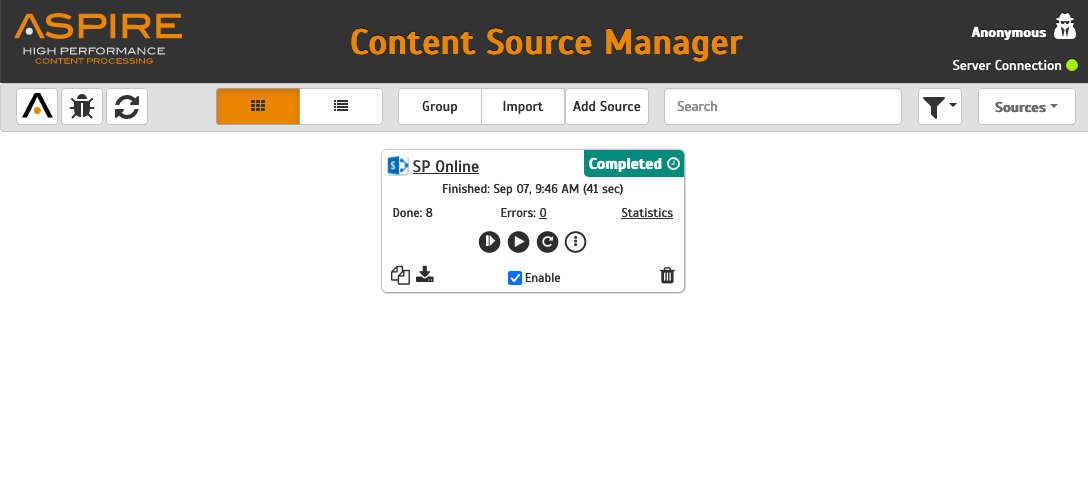
We'll use a SharePoint Online content source in Aspire 4 as an example
- Create a Connector Instance in Aspire 5 for the connector you'll use. Note that this connector instance can be shared across multiple crawl configurations, so you may only create one connector instance per content source connector type in Aspire 4.
- Open Aspire 5 Admin UI and click on the "Connector Instances" Section on the left side menu
- On the Connector Instances Section, click on "New"
- Enter the name for your new Connector instance, and select its Type (in this case SharePoint online)
- Configure the properties you need for this connector instance, all the properties you can select here can be found in Aspire 3/4 at the "Connector" section of the content-source configuration, at the "Advanced Connector Properties" sub-section.
- Click on "Complete" on the Aspire 5, connector instance creation, once all the properties have been set-up.
- Open Aspire 5 Admin UI and click on the "Connector Instances" Section on the left side menu
Once a connector instance is created, now create a Credential configuration object. We'll use this to create our connection at step 3.- Open the "Credentials" section on the left side menu
- On the Credentials section, Click on "New"
- Enter a name for your Credentials object and the type of source (in this case SharePoint online)
- Choose and fill the right credentials properties, this can typically be found on the "Connector" section on the Aspire 3/4 content source
- Once all the properties have been set, Click on "Complete" to create the Credentials object
- Open the "Credentials" section on the left side menu
Once the Credentials object is created, now create a "Connection" configuration object. This will point to your SharePoint online instance, without indicating the site collections to crawl (each site collection or list would be a different configuration object).- Open the "Connection" section on the left side menu
- On the Connections section, Click on "New"
- Enter a name for your Connection object, and its type (in this case SharePoint Online)
- Enter the properties required for your connection object, these properties can be found in Aspire 3/4 at the "Connector" section of the content-source. Notice that the Server URL is NOT the crawl path, but rather, a base URL to use for the crawls. All paths configured in section 4 seeds, will be relative to this Server URL. What's considered a Base URL changes from connector to connector. Please check each connector documentation for more details.
- Select the credential you created in step 2
- Once everything is configured, Click on "Complete" to create the Connection object
- Open the "Connection" section on the left side menu
Once the Connection object is created, now the Seed objects can be created. Seeds are the starting points for the crawls, they represent specific locations to start the crawls from. They are configured relative to "Connection" and Connector Instance objects.- Open the "Seeds" section on the left side menu
- Once on the Seeds section, Click on "New"
- Enter a name and a Type (in this case SharePoint Online)
- Enter the relative path to your start site collection or list (do not include the Server URL)
- Choose the Connector and Connection objects created in Steps 1 and 3
- On the Workflow section, select the workflows that the documents generated by the crawls will execute.
- Follow Workflows - Migration Guide for details on migrating your existing Aspire 3/4 workflow configurations
- If you don't have a workflow, you can leave it Empty.
- Click on Complete to create the new Seed
- Open the "Seeds" section on the left side menu
Congratulations you have successfully migrated a content source from Aspire 3/4 into Aspire 5.0! Now you can Start crawling! Now let's configure scheduling and policies.
Step 4. Schedule your crawls
Scheduling a Crawl in Aspire 5 differs from Aspire 3/4 on where it is configured. Like you have seen so far, everything is configured in separate configuration objects, and scheduling is no different: it must be configured via its own configuration object.
A Schedule Configuration object specifies when to start an Action (Start, Stop, Pause, Resume) on a set of Seed objects.
Follow instructions at Schedules for more information on how to set them up.
Step 5. Throttling and Routing Policies
Applying policies to crawls is a new feature of Aspire 5.0, which limits where and when documents can be processed during a crawl.
There are two types of policies: throttling which limits the crawl rate and routing which limits the Aspire worker nodes on which documents can be processed.
Follow the documentation at Policies to learn more about how they work and how to set them up.
Reference Summary
Here is a summary on each configuration objects we have covered.
- Connector Instances
- All properties under "Advanced Configuration" in Aspire 3/4.
- REST Endpoint documentation Connectors API
- Credentials
- All access related properties, account names, passwords, authentication type, etc
- A single credential instance can be reused for many different connections instances.
- REST Endpoint documentation Credentials API
- Connection
- Everything that has to do with the actual connection to the repository like: server URL, connection timeouts, proxies, etc.
- Can be associated with 1 credential object and 1 connector object.
- REST Endpoint documentation Connections API
- Workflow
- Same old workflow, but on Aspire 5 this must be configured from scratch on the UI or via REST commands, as this is no longer an xml file.
- Details on migrating workflows at Workflows - Migration Guide
- REST Endpoint documentation Workflow API
- Schedule
- Similar to the "content-source" schedules in Aspire 4.0, it supports time schedules, but also supports the new "sequence" schedules which can trigger crawls after another schedule has been completed.
- REST Endpoint documentation Schedules API
- Policies
- New to Aspire 5.0, there are two types of policies
- routing
- throttle
- REST Endpoint documentation Policies API.
- New to Aspire 5.0, there are two types of policies
- Seed
- Starting point of a crawl.
- REST Endpoint documentation Seeds API