Step 1. Launch Aspire and Open the Content Source Management Page.
Launch Aspire (if it's not already running). See:
- Browse to: http://localhost:50505 and then open the Workflows Page. For details on using the Aspire UI, please refer to this page: Aspire UI.
Step 2. Add or select a Workflow.
- Add a new workflow or open an existing workflow.
- For this step, please refer to the Workflow Introduction.
Step 3. Specify a description of the Publisher.
In the top section of the Azure Search Publisher configuration window, specify the description of the publisher.
Step 4. Add the Azure Search Publisher to the Workflow.
- Select the event for which you want to add the Azure Search Publisher to, from the Event combo.
- To add an Azure Search Publisher, drag the Azure Search Publisher from the Rules Section on the right side of the screen and drop it below the Workflow Event to the left side of the screen. This will automatically open the Azure Search Publisher window for the configuration of the publisher.

Step 5. Specify Server Configuration.
In the Server section of the Azure Search Publisher configuration, specify the information related to the server.
- : Enter the name of the service endpoint to use.
- Azure Index: Enter the Azure Search index where the jobs will be stored.
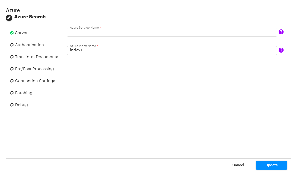
Step 6. Specify Authentication Configuration.
In the Authentication section of the Azure Search Publisher configuration, specify the authentication information.
- Azure API Version: Enter the Azure Search API version of the REST API.
- Azure API Key: Enter the Azure Search API Key used to connect to the REST API.

Step 7. Specify Transform Documents.
In the Transform Documents section of the Azure Search Publisher configuration, you can choose between specifying a Local Transform File or picking from a previously uploaded Resource Transform File:
Local Transform File: the default value is set to "${component.home}/config/groovy/aspireToAzureSearchBulk.groovy" for the default Groovy transformation file provided with Aspire. To use a custom file, follow the instructions in JSON Transformation.
- Resources Transform File: pick the appropriate file that was previously uploaded by using Aspire's "Resources" feature.


Step 8. Specify Pre- / Post-Processing Options.
In the Pre- / Post-Processing section of the Azure Search Publisher configuration.
- Create and Clear Index on Full Crawl: Check to re-create the Azure Search index each full crawl. If "no" is selected, the publisher will expect the index to exist.
- Azure Search Index File: you can choose between specifying a Local Index Definition File or picking from a previously uploaded Resources Index File:
Local Index Definition File: the default value is set to "${component.home}/config/json/azureSearchIndex.json" for the JSON index mappings definition to use. You can select a file path or use a resource file upload in the resources' manager section
- Resources Index File: pick the appropriate file that was previously uploaded by using Aspire's "Resources" feature.
- Index deletion wait time: the maximum time (in milliseconds) to wait between the deletion/creation of the index and the publishing process.


Step 9. Specify Connection Settings Values.
In the Connection Settings section of the Elasticsearch Publisher configuration, specify the Connection Settings values for the connection to the server.
Connection Pool: Connection pool settings.
- Idle Connection Timeout: Maximum time (in milliseconds) to keep an idle connection open.
- Max Connections: Maximum number of connections to be opened.
- Connections per Target: Maximum number of connections opened for the same target.
- Timeout Settings: Connection pool timeout settings.
- Connection Timeout: Maximum time (in milliseconds) to wait for the connection.
- Socket Timeout: Maximum time (in milliseconds) to wait for a socket response.
- Connection Throttling: Enable to specify Throttling Settings.
- Throttling Period: Time (in milliseconds) to throttle the connection.
- Max Connections per Period: Maximum number of connections used during the Throttling Period.
- Retries:
- Maximum Retries: Maximum number of retries for a failed document.
- Retry Delay: Time (in milliseconds) to wait before a retry.

Step 10. Specify Batching Configuration.
In the Debug section of the Azure Search Publisher configuration, specify the batching configuration values.
- Scanner Job Batch Size: Maximum size of the batches that will be created.
- Simultaneous Batches: Number of batches that will be processed simultaneously.
- Batch Timeout: Period (in ms) after which a batch of documents will be closed and executed.
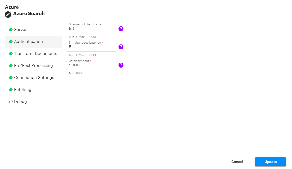
Step 11. Specify Debug Configuration.
In the Debug section of the Azure Search Publisher configuration, specify the Debug flag.
- Debug: Check to enable debug mode to show debug messages from the publisher.

Step 12. Click the Add button.
Once you click the add button, the Azure Search Publisher settings will be saved.