Versions Compared
Key
- This line was added.
- This line was removed.
- Formatting was changed.
| Easy Heading Free | ||||||
|---|---|---|---|---|---|---|
|
Step 1. Launch Aspire and Open the Content Source Management Page
Launch Aspire (if it's not already running). See:
- Browse to: http://localhost:50505 and then open the Workflows Page. For details on using the Aspire UI, please refer to this page: Aspire UI.
Step 2. Add or select a Workflow
- Add a new workflow or open an existing workflow.
- For this step, please refer to the Workflow Introduction.
Step 3. Add the Solr Publisher to the Workflow
- Select the event for which you want to add the Solr Publisher to, from the Event combo.
- To add an Solr Publisher, drag the Solr Publisher from the Rules Section on the right side of the screen and drop it below the Workflow Event to the left side of the screen. This will automatically open the Solr Publisher window for the configuration of the publisher.
 Image Removed
Image Removed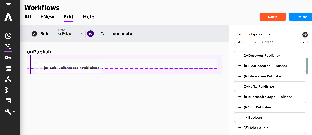 Image Added
Image Added
Step 3a. Specify a description for the Publisher
In the top section of the Solr Publisher configuration window, specify the description for the publisher.
Step 3b. Specify Server Configuration
In the Server section of the Solr Publisher configuration, specify the information related to the server.
- Solr URL: Select how you want to enter the Solr URL
- Host and Port
- Solr Core: Enter the Solr core.
- Solr Host: Enter the Solr host.
- Solr Port: Enter the Solr port (9200 8983 by default)
- Complete URL
- Solr URL: Enter the URL for the Solr bulk index endpoint, it must have this format <protocol>example: http://<host>:<port>/_bulk
- Host and Port
- Solr Index: Enter the index to which the jobs are going to be published.
 Image Added
Image Added
 Image Removed
Image Removed
Step 3c. Specify Authentication Configuration
In the Authentication section of the Solr Publisher configuration, specify the authentication information.
- None: The server requires no authentication
- Basic: Provide credentials for basic authentication
- User:Provide the user for basic authentication.
- Password: Provide the password for basic authentication.
- Region: Specify the AWS region to use.
- Use Credentials Provider Chain: Enable to specify a credentials provider chainAccess Key: Provide the access key for authentication with AWS.Secret Key: Provide the secret key for authentication with AWS.

Step 3d. Specify Transform Documents
In the Transform Documents section of the Solr Publisher configuration, specify the groovy transformation file path. Publisher configuration, you can choose between specifying a Local Transform File or picking from a previously uploaded Resource Transform File:
Local Transform FileGroovy Transform: the default value is set to "${component.home}/config/groovy/transform.groovy" for the default JSON transformation file provided with Aspire. To use a custom file, follow the instructions in JSON Transformation.
 Image Removed
Image Removed
Step 3e. Specify Pre- / Post-Processing Options
In the Pre- / Post-Processing section of the Solr Publisher configuration, specify the Pre- / Post-Processing configuration options.
- Resources Transform File: pick the appropriate file that was previously uploaded by using Aspire's "Resources" feature.
 Image Added
Image Added
 Image Added
Image Added
Step 3e
- Clear Index on Full Crawl: Select to clear the index on full crawls.
- Clear Index by: Select the approach to clear the index.
- Deleting All Documents: Deletes the documents from the index.
- Delete index: Deletes the index completely.
- Clear Index by: Select the approach to clear the index.
 Image Removed
Image Removed
. Specify Connection Settings Values
In the Connection Settings section of the Solr Publisher configuration, specify the Connection Settings values for the connection to the server.
Connection Pool: Connection pool settings.
- Idle Connection Timeout: Maximum time (in milliseconds) to keep an idle connection open.
- Max Connections: Maximum number of connections to be opened.
- Connections per Target: Maximum number of connections opened for the same target.
- Timeout Settings: Connection pool timeout settings.
- Connection Timeout: Maximum time (in milliseconds) to wait for the connection.
- Socket Timeout: Maximum time (in milliseconds) to wait for a socket response.
- Connection Throttling: Enable to specify Throttling Settings.
- Throttling Period: Time period (in milliseconds) to throttle the connection.
- Max Connections per Period: Maximum number of connections used during the Throttling Period.
- Retries:
- Maximum Retries: Maximum number of retries for a failed document.
- Retry Delay: Time period (in milliseconds) to wait before a retry.
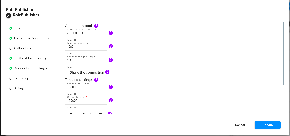 Image Added
Image Added
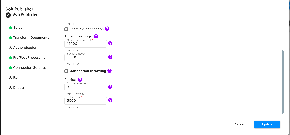 Image Added
Image Added Image Removed
Image Removed
Step
3g3f. Specify Batching Configuration
In the Debug section of the Solr Publisher configuration, specify the batching configuration values.
- Scanner Job Batch Size: Maximum size of the batches that will be created.
- Simultaneous Batches: Number of batches that will be processed simultaneously.
- Batch Timeout: Period (in ms) after which a batch of documents will be closed and executed.
 Image Removed
Image Removed Image Added
Image Added
Step
3h3g. Specify Debug Configuration
In the Debug section of the Solr Publisher configuration, specify the Debug flag.
- Debug: Check to enable debug mode to show debug messages from the publisher.
 Image Removed
Image Removed Image Added
Image Added
Step
3i3h. Click on the Add button
Once you click the add button, the Solr Publisher settings will be saved.
- Powered by Atlassian Confluence 7.19.22
- Printed by Atlassian Confluence 7.19.22
- Report a bug
- Atlassian News