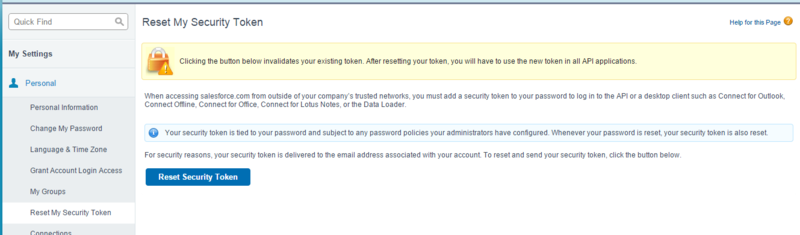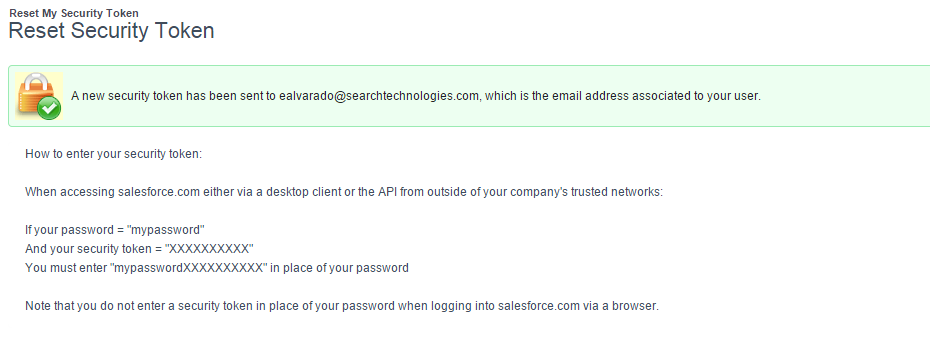Review the Additional Information for using Salesforce Connector.
On this page:
Salesforce Security Token
You are given a security token the first time you log into Salesforce. Don't know your security token?
To reset it:
- Click on your username in the top right section
- Choose "My Settings" from the menu
- Click "Personal"
- Click "Reset your security token" and follow the steps provided
This steps will send to your user email the info with the "Security Token" like:
Salesforce WSDL
The follow steps will provide you the information to get the Enterprise WSDL and generate the necessary jar file for the connector
To get the Enterprise WSDL file, please follow the next steps:
- Click on Setup in the top right section.
- Click on Build/Develop in the left menu.
- Click "API".
- Download the Enterprise WSDL in "Generate Enterprise WSDL".
For complete documentation, sample code, and developer community, visit Salesforce Developer.
For more specific documentation about WSDL on Salesforce, please visit Salesforce Web Services.
To generate the Enterprise Jar file, please follow the next steps:
- Generate and download WSDLs.
- Download the last version of force-wsc JAR. (link here)
- Download the last version of stringtemplate JAR. (link here)
- Download the last version of antlr-runtime JAR. (link here)
- Generate Jar file using this instruction:
java -classpath force-wsc-XXX.jar;stringtemplate-XXX.jar;antlr-runtime-XXX.jar com.sforce.ws.tools.wsdlc enterprise.wsdl enterprise.jar
Salesforce Chatter App
In your Sales Force Server, go to the Setup page
Go to Build / Create / Apps
In this new page, click on New Connected Apps
Fill the Basic Information:
- Connected App Name
- API Name
- Contact Email
In the API (Enable OAuth Settings):
- Check "Enable OAuth Settings"
- Set the "Callback Url"
- Select the "Selected OAuth Scopes"
- Save the application
- In the next screen you can copy the "Consumer Key" and the "Consumer Secret" information.
Salesforce Consumer Key and Consumer Secret
Once you created your "Connected App" you can get the "Consumer Key" if you go to Setup / Build / Create / Apps and select your connected app.
- Copy the "Consumer Key"
- To get the "Consumer Secret" click in "Click to reveal"
Salesforce sQueries File
This document represents the data retrieved from Salesforce using SOQL, please modify this document only if you know the available fields and types of the sObject you want to modified, and you know how to use SOQL.
Each sObject tag represents a element type inside Salesforce, following the structure of this sObjects will be explain (please use the API Name for every field, you can check it in the setup/customize/<item>/fields section in Salesforce).
## Attributes ##
For each sObject it can be up to three attributes:
* @type = Name of the a specific element type inside Saleforce (Not Optional)
* @attachment = Boolean flag which indicates if this element type can have attachments. If not specified the default is false (Optional)
* @nested = Boolean flag which indicates if this sObject has nested subfields for the specified references. If not specified the default is false (Optional)
## Children ##
Each sObject can have up to two children:
* fields = These are the fields that will be retrieved by the connector
* nested = Indicates the fields to retrieve for a reference (all the fields that ends with "Id" e.g ParentId)
## Nested ##
To uses nested subfields you put subFields(<{name-of-the-reference}>) at the end of the fields inside fields tag
Inside the nested you put a tag with the name of the reference () and the reference's fields in this way:
<name-of-the-reference>{name-of-the-reference}.Field1, {name-of-the-reference}.Field2, ...</name-of-the-reference>
In the case the reference can be map to many types you can do:
<name-of-the-reference>
TYPEOF {name-of-the-reference}
WHEN {Type1} THEN Field1, Field2, ...
WHEN {Type2} THEN FieldA
WHEN {Type3} THEN FieldX1
ELSE FieldDefault
END
</name-of-the-reference>
- The sQueries.xml is a template document from which the user can decide the fields to crawl, each SQueries.xml can be different for each Salesforce and is responsibility of the developer in charge of the installation of the connector to update or modify this document.
- sQuieres.xml can use the SOQL TYPEOF, but this SOQL needs to be activated in the Salesforce environment.
Getting Knowledge Article Specific Info
You can crawl the KA (knowledge article) info in two ways:
- Generic: This one will crawl only the standard fields of the KA.
- Specific: This one will crawl all the custom fields for KA (you need to edit the sQueries file and add one for the specific KA type and fields).
Example: Do you want to add a new type for Offer KA type with custom fields myMail and lastAddress, use as base the query for KnowledgeArticleVersion:
<sObject type="KnowledgeArticleVersion" nested="true"> <fields>Id, KnowledgeArticleId, OwnerId, IsDeleted, PublishStatus, VersionNumber, IsLatestVersion, ... , SourceId, ArticleType</fields> </sObject> <sObject type="Offer__kav" nested="true"> <fields>Id, KnowledgeArticleId, OwnerId, IsDeleted, PublishStatus, VersionNumber, IsLatestVersion, ... , SourceId, ArticleType, myMail__c, lastAddress__c</fields> </sObject>
Salesforce Connector Comparison
Detailed information comparing the Aspire Salesforce Connector against the Google Salesforce Connector.
A couple of important things to emphasize about the Google connector:
- This connector is not supported by Google and the latest documentation update was in August 2010.
- This connector only support one query to retrieve objects and if do you want include another object, you need to install another connector, in other hand the Aspire Salesforce connector use multiples queries to retrieve many objects
- Both connectors fetch data directly from Salesforce via the SOAP API (documents/objects) and transforms it into content feeds.
The main differences between the Google Salesforce connector and the Aspire Salesforce connector are:
Object Construction
- The Google Salesforce connector uses the Salesforce WebService APIs to construct object summary documents. Data is retrieved from Salesforce using its proprietary Query language over the WebService APIs.
- The Aspire Salesforce connector use the Enterprise WSDL of the organization together with others files to generate the enterprise-api.jar
SOQL Queries
- When you configure a Google Salesforce connector, you provide a SOQL query describing the main object and its related objects which will retrieve the data.The SOQL query must already have all the Parent-Child relationships defined in Salesforce such that all the data required is available in the Query response stream. The connector does not support nested queries so all the objects and related data must be available through one SQL statement.
- When you configure an Aspire Salesforce connector, you provide a SOQL queries file with one query per object type in the Salesforce server and supports nested queries.
Credentials
- The Google Salesforce connector uses the username/password to acquire data from Salesforce, must have at least read access to all the fields requested in the select query to get the data.
- The Aspire SalesForce connector uses the username/password, also uses a Security token (optional) to acquire data from Salesforce, must have at least read access to all the fields requested in the queries in the SQueries file, also if you want to crawl the Chatter Feeds, you need to provide a Consumer Key of an App in Salesforce with access to the chatter feed.
StoreTypes
- The Google Salesforce connector support Store Types.
- The Aspire Salesforce connector does not support Store Types functionality.
The SOAP response XML documents can be stored in several different ways. The StoreTypes are configurable per connector and are used to optionally save the documents for later use by another GSA or for failure recovery. The StoreTypes available:
- MemoryStore: SOAP response documents are stored in memory until its read by the connector-manager thread. After its read, the entry is removed from memory automatically.
- FileStore: The SOAP response is saved in the filesystem under /WEB-INF/connectors/salesforce-connector/connectorname/filestore folder.
- JDBCStore: SOAP responses will get compressed stored in a database. Each connector instance will use the same database but will read/write from its own indexed table.
Crawl Scope
- As is mentioned at the beginning the Google Salesforce Connector only allow to crawl one object type at the time.
- The Aspire Salesforce connector can crawl many object types at the same time.
For more info about the Aspire Salesforce connector you can visit: Aspire Salesforce Connector.
For more info about the Google Salesforce connector you can visit: Google Salesforce.