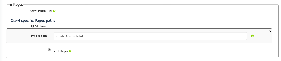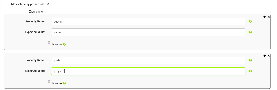Step 2b. Specify the connector information
In the "Connector" tab, specify the connection information to crawl the AEM.
- Repository Url: The AEM repository url.
- User: The username of the repository.
- Password: The password of the repository user
- Crawl Pages: Check to retrieve Pages nodes.
- Crawl specific Pages paths: Adds specific paths to crawl, if not specified the crawl will start from the root node.
- Project path: Enter the path to crawl pages recursively.
- Fetch Pages: Check to enable the fetching of the pages content.
- Process Pages Roots: Check to enable the processing of the specified roots.
- Crawl specific Pages paths: Adds specific paths to crawl, if not specified the crawl will start from the root node.
- Crawl Assets: Check to retrieve Assets nodes.
- Crawl specific Assets paths: Adds specific paths to crawl, if not specified the crawl will start from the root node.
- Project path: Enter the path to crawl pages recursively.
- Fetch Assets: Check to enable the fetching of the assets content.
- Process Pages Roots: Check to enable the processing of the specified roots.
- Crawl specific Assets paths: Adds specific paths to crawl, if not specified the crawl will start from the root node.
- Fetch ACLs: Check to fetch the documents acls.
- Use scheduled (de)activation item settings: Check to filter documents based on the ON and OFF time schedule settings from AEM item properties.
- Connection Timeout: Time in seconds before the connection gives a timeout.
- Connection Retries: Number of attempts before the connection fails.
- Retry wait time: Time in milliseconds to wait before each retry.
- Use Connection Throttling: Check to enable connection throttling.
- Throttle Rate in Millis: The throttle rate in milliseconds.
- Connections rate: The number of connection to allow in the the specified throttle rate.
- Add include by properties: Check to specify filters about which documents to include.
- Property Name: Property of the node to check.
- Expected Value: The expected value of the property.
- Is regex: Check if expected value is a regex.
- Add exclude by properties: Check to specify filters about which documents to exclude .
- Property Name: Property of the node to check.
- Expected Value: The expected value of the property.
- Is regex: Check if expected value is a regex.
Step 3: Initiate a full crawl
Now that the content source is set up, the crawl can be initiated.
- Click on the crawl type option to set it as "Full" (is set as "Incremental" by default and the first time it'll work like a full crawl. After the first crawl, set it to "Incremental" to crawl for any changes done in the repository).
- Click on the Start button.
During the crawl
- Click on the "Refresh" button on the Content Sources page to view the latest status of the crawl.
The status will show RUNNING while the crawl is going, and CRAWLED when it is finished.
- Click on "Complete" to view the number of documents crawled so far, the number of documents submitted, and the number of documents with errors.
If there are errors, you will get a clickable "Error" flag that will take you to a detailed error message page.
Step 4: Initiate an incremental crawl
If you only want to process content updates from the AEM (documents which are added, modified, or removed), then click on the "Incremental" button instead of the "Full" button. The AEM connector will automatically identify only changes which have occurred since the last crawl.
If this is the first time that the connector has crawled, the action of the "Incremental" button depends on the exact method of change discovery. It may perform the same action as a "Full" crawl crawling everything, or it may not crawl anything. Thereafter, the Incremental button will only crawl updates.
Next: Crawling via HTTPs