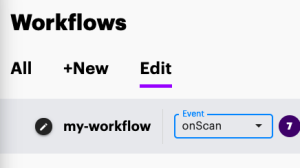Page History
This guide will help when migrating existing workflows from 4
...
distributions into the newest 5.0 format.
There are two ways of achieving the same:
- Manually re-create the workflow in Aspire 5
...
- UI
- Does not require to understand the internals of the workflow configuration structure
- Easier to do, as the 5.0 Workflow UI experience is similar to that on 4
...
- Convert the old workflow.xml files into 5
...
- REST Requests to create the same structure
- Requires in-depth understanding on how to configure the new Workflow configuration in 5.0 and the old format
- Can be automated
General concepts
Aspire 4 and 5 workflow have the same principles: Configure "rules" sequentially inside workflow "events".
- rule
- A Rule is a stage that would be executed, may contain other rules. Can be a groovy script or an Application (such as a Publisher)
- event ("plans" in Aspire 4)
- Is a container of sequential rules. Each workflow has
...
- five different events where rules can be assigned:
- onScan (After Scan in Aspire 4)
- onAddUpdate
- onDelete
- onPublish
- onError
- Additionally Aspire 5 has the following extra events used for identity crawls only:
- onIdentity
- onIdentityError
- five different events where rules can be assigned:
Manually re-create the workflow in Aspire 5.0 UI
You will need to have access to both Aspire 4 and Aspire 5 User interfaces, so you can copy the configuration across instances.
Step 1. Create a new Workflow in Aspire 5
Step 2. For each event type in the list
- Select the corresponding "plan" in the Aspire 4.0 workflow
- Open each rule in the 4 workflow to see its properties
- Go back to Aspire 5 workflow and find the same rule/application and drag-n-drop it into the "event" rule list, in the desired order
- Configure the same properties as the corresponding rule in Aspire 4
2. Select Event Type
2.2 Copy rule/application properties
Overview
Content Tools